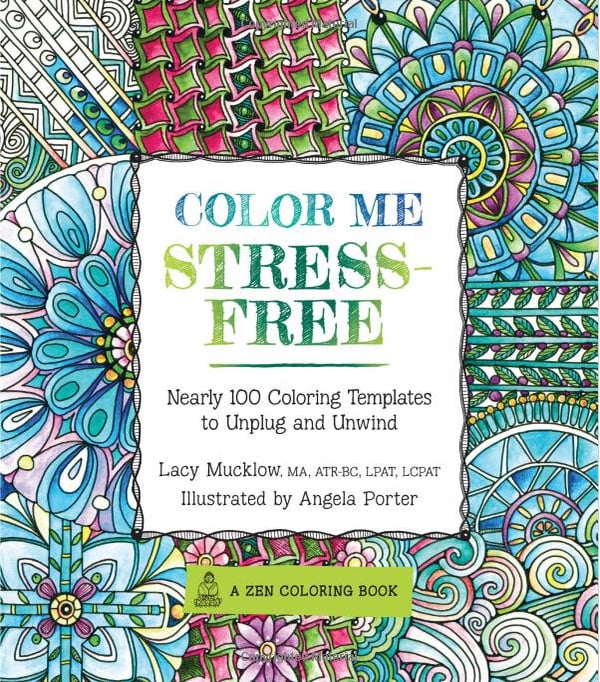Oh hi! Is it Wednesday? It's been one of those kind of weeks where I've lost track of the days.
One of the reasons I took up Lettering as a hobby is because I have "those kinds of weeks" a lot ( my day job). While for many people Adult Coloring is therapeutic. It's not for me, but Lettering is.
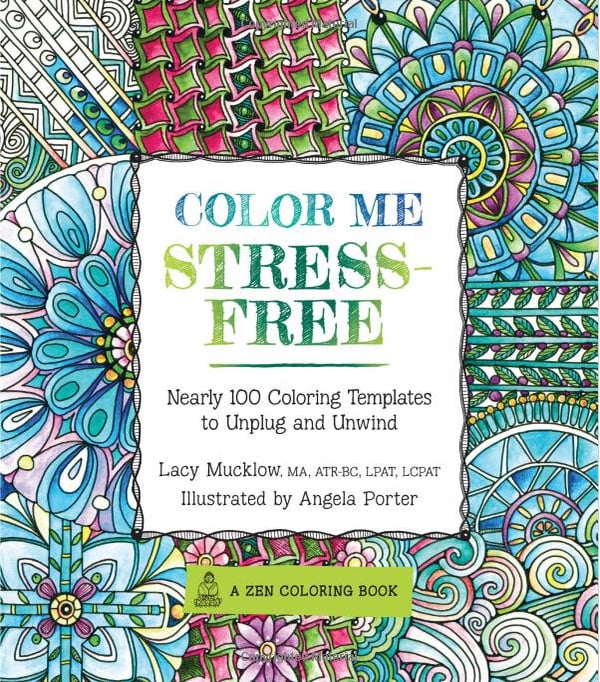 |
| NOT TRUE FOR ME! Anyone Else? |
As I practice more, and (hopefully) get better, I want to do things with my lettering. I now know I prefer scanning my pieces in vs photographing them and importing them that way. I find I get better clarity, fewer shadows, better color etc.
I scanned in the piece I used in this post ( a quote from Shakespeare's "A Midsummer Night's Dream") and cropped it in PicMonkey. You remember I showed you last week how you can use overlays to use PNG files. No worries I
linked that for you so you don't have to look for it!
Today I'm going to show you something I figured out quite by accident. After I scanned in my image I was looking around in PM and decided to play with textures. I figured out that I can use PNG or JPG images to change the background behind my image. This may be a big "Duh" to some of you but it was a total "Ahhh-ha" to me.
Why?
At least for now, I don't need to shell out for PhotoShop. But Carol, why would you have to shell out for PhotoShop? Because it lets you do really cool stuff like make layers so you can make white backgrounds transparent so you can do more cool stuff like put your lettered stuff onto other backgrounds! In other words, I could hopefully maybe fingers crossed use my Lettering pieces as their own overlays on pretty background images that I download constantly and then use them to make pretty things!
This little trick I figured out works similarly and it doesn't take much to make me sooooo happy!
Here's the image I started with :
 |
| I'm also discovering I like mixed type lettering the best |
Steps:
- Scan or download image ( I don't know how this works w/ color images so let me know if you try) into PicMonkey.
- Crop / Size
- Click on the Textures Menu (7th option down on the left, looks like a screen)
- Click on "Your Own" and then "Your Own" again ( don't ask me why they do this twice)
- Choose the image you want as your background and then click on Apply.
- This is the image I used for the background:
 |
| From Creative Market Watercolor Pastel Flowers |