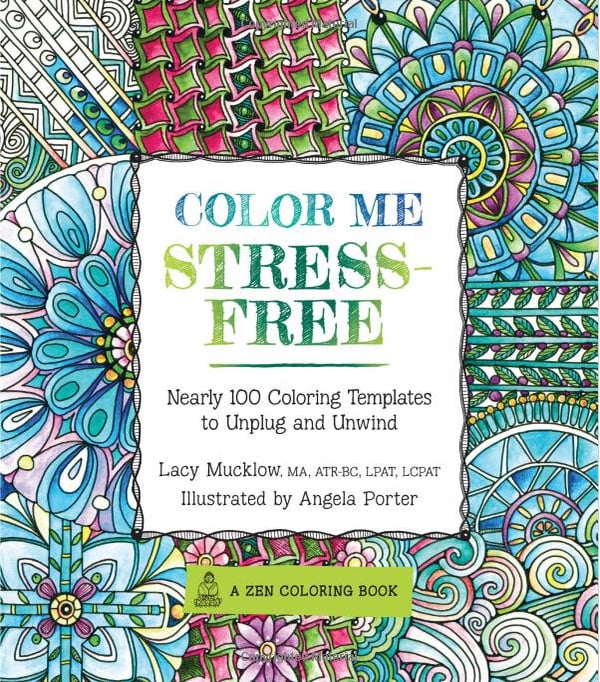Well it is somewhere right? Not in the Northeast which I understand is expecting quite the snow storm. And here in the PNW it's been rainy and cold.
The calendar tells me there's a week until the beginning of Spring so I played around with "Dream Bouquet", a collection of watercolor flowers from
designbundles.net. It's their freebie of the week (only free for three more days!!) and maybe some wishful thinking will speed Spring along? I also made a version with pink text.
I created them in
PicMonkey using a transparent background and then adding the images using the Add Overlay function. PicMonkey's not new so this may be old news but it's one of my go to tools.
Basic steps:
1.) Go to PicMonkey.
NOTE: It's free unless you want to upgrade to a Royale Membership which grants you access to additional features and fonts. I had one, let it lapse and so far I'm good since you can add your own overlays and use most of your own fonts which was my main reason for getting it.
2.) Select "Try Templates"
3.) This will bring up pre-populated templates you can play with ( they'll indicate whether they're free or not) but you can also search / select what you want. I usually do printable 8.5x11 so I selected that from the Print Size pull down
4.) Once you've chosen your size, you want to make your background transparent which takes the click of a button:
Under the "Basic Edits" option ( first one on the left) click on Canvas Color and then click on Transparent Canvas. Your background will show as a grey and white checked pattern but this will not show once you print or use online. I prefer the .PNG format so that if I want to print on a colored or patterned paper it doesn't obstruct it. Of course if you want your background to be a color you choose that color from the slide bar that's shown.
4.) Add your images using the Overlay tool. This is the butterfly, 4th option down the left side. There are many many free overlays within PicMonkey so you can mix and match between theirs and your own ; use just your own ; use just theirs. To use your own click on the Add Your Own button at the top and then you can use your library of either png or jpg images.
From here it's a matter of adding, sizing, and layering your images and adding text. Using your own fonts is similar to using the Overlay tool but instead you click on the Tt on the left, choose Your Own on the fonts menu and go from there.
C'mon Spring! We KNOW you're out there!